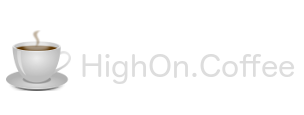Just for fun, here is my list of post install config changes plus list of apps I install after installing Mac OS X
##Side Dock
Open: System Preferences > Dock click Left.
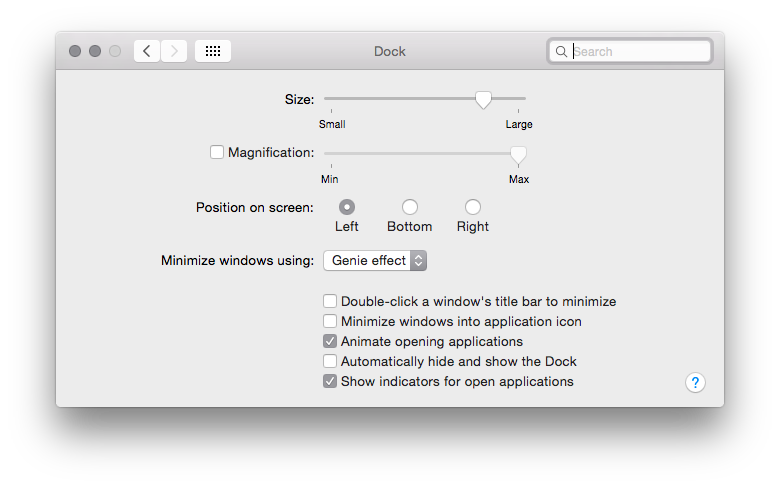
##Enable Right Click MacBook Trackpad
Open: System Preferences > Trackpad click click in bottom right corner under Secondary Click.
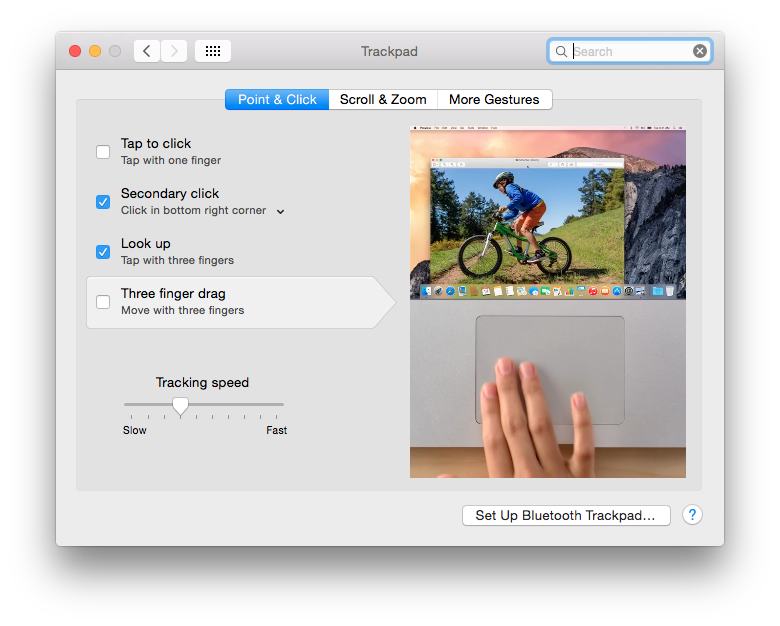
##Enable path view in finder
Open Finder View > Show Path Bar
The path will render at the bottom of the Finder window.
##Create symlink for /Volumes
ln -s /Volumes/ ~/Desktop/Volumes/If I don’t do this, my cifs mounts show as a single drive - if you have none browsable cifs mounts then this can become a pain.
##Mount smb / cifs share in OSX
Open Finder, press CMD+k and enter the path of your smb smb:// or cifs cifs:// server.
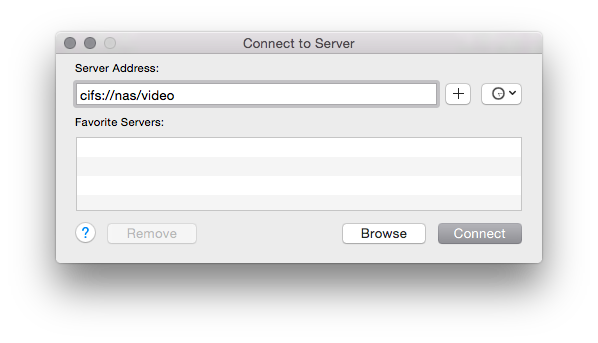
Finder show file extensions
Show file extensions on Mac OS X, open Finder: Preferences > Advanced tick Show all filename extensions, I also untick Show warnnig before changing an extension
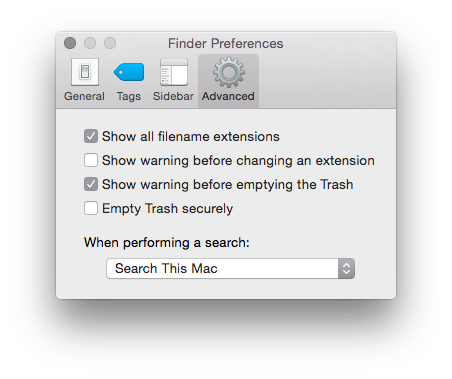
##Delete junk from dock
Delete all unused apps / icons from dock.
##Increase Terminal Font Size
Terminal > Preferences > Text adjust font size.
##Install Brew
Setup home brew
ruby -e "$(curl -fsSL https://raw.githubusercontent.com/Homebrew/install/master/install)"Install command line tools when prompted.
Setup Jekyll
###Install RVM
gpg --keyserver hkp://keys.gnupg.net --recv-keys 409B6B1796C275462A1703113804BB82D39DC0E3
\curl -sSL https://get.rvm.io | bash -s stable###Install Jekyll
gem install jekyll ###Trouble Shooting Jekyll Install
you don’t have write permissions for the /library/ruby/gems/2.0.0 directory. mac
Close and reopen terminal, re-run gem install jekyll - the gems should build fine, DO NOT USE sudo.
cd into your jekyll dir and run “jekyll serve”
Install the following via brew:
nmap vim netcat gitCopy .ssh back over for ssh keys.
Install Apps
List of Apps I use.
- Evernote
- Disk Inventory X (for when du -h doesn’t cut it)
- Home Brew - It’s self contained, easy to null should you need to.
- VLC
- Wireshark
- uTorrent
- MS Office for Mac
- Google Drive
- Alfred 2
- The Unarchiver
- Xcode
- iTerm
- OSX Command Line Tools
- MacVim
- Reader 2 - RSS reader + feedly
- Quassel Client - IRC
- Skype
- Spotify
- Firefox
- Chrome
- Airmail 2
- VMWare Fusion
- KeePassX
- Caffeine
- Trim Enabler (only needed for after market SSD’s)
- iStat Menus 5
- Battery Logger
Swap spotlight for Alfred - shortcut key.
First go to Settings > Spotlight and untick “Spotlight search keyboard shortcut: CMD + SPACE”
Open Alfred and change it to CMD+SPACE
Disable “Automatically rearrange Spaces”
This drives me insane, System Preferences > Mission Control untick Automatically rearrange Spaces based on recent use
Change OSX Screenshot Location
defaults write com.apple.screencapture location ~/Pictures/Screenshots
killall SystemUIServer When using an aftermarket SSD, I used Trim Enabler
Warning turns off text security setting for ktexts.
Ktext signing works by checking if all the drivers in the system are unaltered by a third party, or approved by Apple. If they have been modified, Yosemite will no longer load the driver.
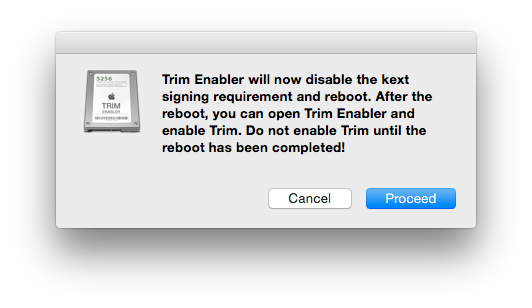
Disable Sudden Motion Sensor - SMS
Again if you have an Apple SSD, skip this.
sudo pmset -a sms 0confirm with:
pmset -g Disable sleep image
sudo rm /private/var/vm/sleepimage
sudo pmset -a hibernatemode 0
pmset -g | grep hibernatemode All I can think of for now…